If you’re managing your own PPC account on the side of your normal business responsibilities then it can be easy to let your AdWords campaigns slip to the bottom of your to do list.Now that the New Year rush is over you can hopefully find the time to give your PPC account the attention it deserves. Don’t worry; it should only take ten minutes to give your account a quick check to make sure there are no disasters.1. Check the Search Query ReportFirst things first, let’s check that what people are searching for is closely related to your keywords: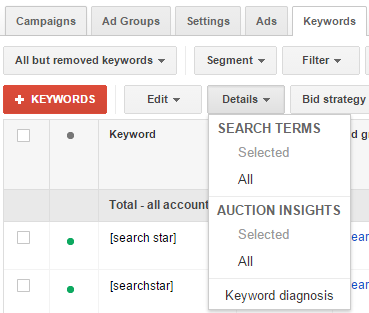 Choose a date range that begins a couple of days before you did your last search query report. Whilst you may not need to add any new negative keywords in a particular month, it’s always worth running this report and Google state that 20% of all search queries in any given day are unique and have never been searched for before.2. Check Campaign SettingsThere are lots of different settings strewn across AdWords, although looking at the Settings tab will show an overview of all major campaign settings:
Choose a date range that begins a couple of days before you did your last search query report. Whilst you may not need to add any new negative keywords in a particular month, it’s always worth running this report and Google state that 20% of all search queries in any given day are unique and have never been searched for before.2. Check Campaign SettingsThere are lots of different settings strewn across AdWords, although looking at the Settings tab will show an overview of all major campaign settings: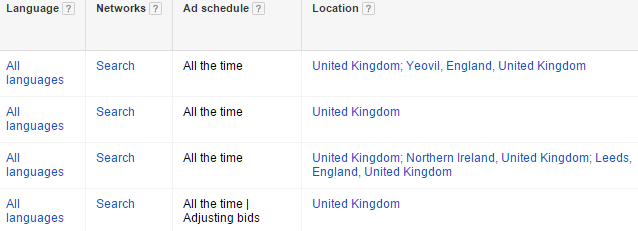 Have a quick scan over all of the settings to check they’re all as they should be. If you’ve created any new campaigns recently it can be easy to overlook some of these settings, such as Ad Schedule, Budget and Network.3. Look for Errors, Disapproved Ads and Keyword ConflictsAds can be disapproved for a number of reasons including breaching Google’s policies and sending clicks to dead (404) pages. You should quickly check all of your ads are pointing to the correct pages and not landing on 404 pages.
Have a quick scan over all of the settings to check they’re all as they should be. If you’ve created any new campaigns recently it can be easy to overlook some of these settings, such as Ad Schedule, Budget and Network.3. Look for Errors, Disapproved Ads and Keyword ConflictsAds can be disapproved for a number of reasons including breaching Google’s policies and sending clicks to dead (404) pages. You should quickly check all of your ads are pointing to the correct pages and not landing on 404 pages.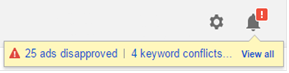 Checking that you don’t have negative keywords blocking positive keywords is also important and like disapproved ads, the bell in the top right corner of the AdWords screen will tell you if there are any problems.4. Alternate AdsIdeally, you should have at least two ads per ad group as this will enable you to see which ads is performing better and give you a chance to improve the lower-performing one.In the example below you can see one ad has a higher CTR, lower CPC, better ad position and more conversions. It’s time to rewrite the second, lower-performing ad.
Checking that you don’t have negative keywords blocking positive keywords is also important and like disapproved ads, the bell in the top right corner of the AdWords screen will tell you if there are any problems.4. Alternate AdsIdeally, you should have at least two ads per ad group as this will enable you to see which ads is performing better and give you a chance to improve the lower-performing one.In the example below you can see one ad has a higher CTR, lower CPC, better ad position and more conversions. It’s time to rewrite the second, lower-performing ad.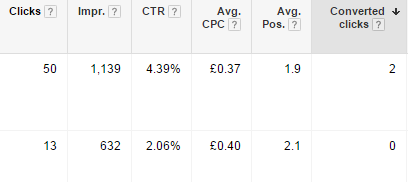 5. Check the Dimension ReportThe dimension report is a very handy report that shows data for a specific date range against a range of dimensions. If you haven’t looked at the account in a month, the day report can show you that month’s performance. If you want to see where you searchers are the Geographic or User Locations report can help.If you’re looking at several months’ or a year of data the month report is best:
5. Check the Dimension ReportThe dimension report is a very handy report that shows data for a specific date range against a range of dimensions. If you haven’t looked at the account in a month, the day report can show you that month’s performance. If you want to see where you searchers are the Geographic or User Locations report can help.If you’re looking at several months’ or a year of data the month report is best: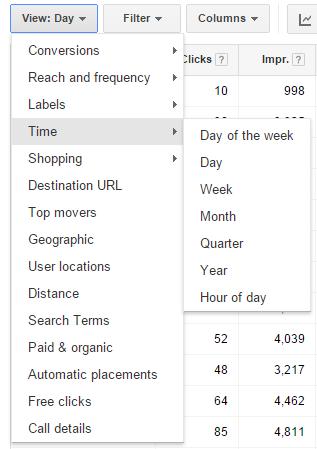 Here you can check for any anomalies that may have occurred. You’ll see trends such as changes in impression share over the weekend and over Christmas too. If you do spot any strange numbers in any of these reports, check the day the anomaly occurred and then check the Change History.6. Check the Change HistoryThe change history report will show you all of the changes that have been made to your account along with the login account of the person who made the change. While this report can be used for pointing fingers, it is better used to brush up on the changes you’ve made in the past, if you haven’t noted them down or have forgotten them.
Here you can check for any anomalies that may have occurred. You’ll see trends such as changes in impression share over the weekend and over Christmas too. If you do spot any strange numbers in any of these reports, check the day the anomaly occurred and then check the Change History.6. Check the Change HistoryThe change history report will show you all of the changes that have been made to your account along with the login account of the person who made the change. While this report can be used for pointing fingers, it is better used to brush up on the changes you’ve made in the past, if you haven’t noted them down or have forgotten them. If, for example, you saw in the dimension report that there was a spike in traffic where clicks shot up, along with your average cost per click, and you can’t figure out why, you may find the answer in the Change History Report. Maybe you increased the bids in an ad group, which raised the ad position and therefore the click volumes.These checks should be performed at least every month though ideally every week. If you’re finding you can’t devote the time your account needs to stay fresh then why not give us a call and see how we can help.
If, for example, you saw in the dimension report that there was a spike in traffic where clicks shot up, along with your average cost per click, and you can’t figure out why, you may find the answer in the Change History Report. Maybe you increased the bids in an ad group, which raised the ad position and therefore the click volumes.These checks should be performed at least every month though ideally every week. If you’re finding you can’t devote the time your account needs to stay fresh then why not give us a call and see how we can help.