Location targeting determines who sees your ads depending on where they are located, a location they are interested in or both. This is vital to any PPC campaign to ensure you don’t pay for unwanted clicks from users outside your target area and by interpreting the data you can make appropriate bid changes to help maximise ROI. This guide will walk you through the set-up with a few tips along the way.Before we delve into the nitty gritty of the actual set-up of location targeting in AdWords, let’s first run through the different targeting methods available:People in my targeted locationThis method targets where your users are physically located using IP address and device location.E.g. a UK based company have started selling tailor-made holidays abroad and they want to build a campaign for this product. They only want to target users who are physically located in the UK searching for “tailor made holidays”. They do not wish to target users who include ”UK” in their search query because these users will more likely be looking for tailor-made holidays in or to the UK rather than abroad.People searching for or viewing pages about my targeted locationThis method targets users that have shown interest in your targeted location by either including it in a search, searching for the location on Google Maps, sets it as custom location in Google, uses a specific Google domain for that target country (when targeting entire country only) or views content on the Display Network related to that geographic location.E.g. a couple want to advertise their Abergavenny B&B to acquire advance bookings only. They target people who have included ‘Abergavenny’ in their search term when searching for B&B’s. They do not wish to target users already located in Abergavenny searching for B&B’s because it is likely they either live there already or have arrived and are looking for a last minute booking.People in, searching for or viewing pages about my targeted locationThis is the default setting that uses both methods to target users.E.g. a Bristol based florist wants to target users in Bristol searching for “florists” but also anyone outside of that targeted location that use ‘Bristol’ in their search term.You can choose to target users in the above methods but you can also choose how you wish to exclude users via geographic locations. The methods are the same but the only option you cannot choose to exclude is ‘People searching for or viewing pages about my targeted locations’.Choose whichever method suits your business most and set up these options by first clicking on the campaign you wish to set up location targeting for.Click on Settings – All Settings: Scroll down, click on Location Options (advanced) and select your targeting options:
Scroll down, click on Location Options (advanced) and select your targeting options: Now that’s covered, we can jump straight into…Location Targeting Set UpThis is found on the same tab as before. Find Locations, click Edit and you should see this appear:
Now that’s covered, we can jump straight into…Location Targeting Set UpThis is found on the same tab as before. Find Locations, click Edit and you should see this appear: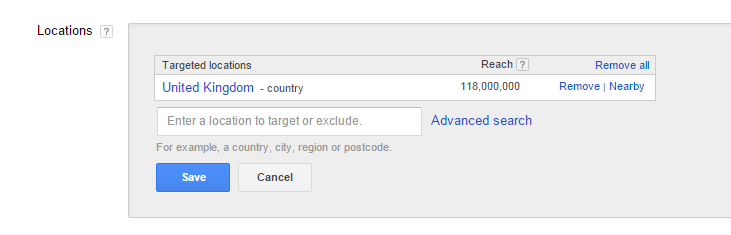 Reach – refers to how many people could potentially view your ads in that locationIf you have a simple location such as ‘United Kingdom’ then by all means just start typing it in, highlight the location you want and then either click it or press enter, easy as that. However, you all know how much us PPC folk love a granular structure so if that isn’t refined enough for your targeting needs click ‘Advanced Search’.You will then be presented with an interactive map alongside these additional options for targeting:
Reach – refers to how many people could potentially view your ads in that locationIf you have a simple location such as ‘United Kingdom’ then by all means just start typing it in, highlight the location you want and then either click it or press enter, easy as that. However, you all know how much us PPC folk love a granular structure so if that isn’t refined enough for your targeting needs click ‘Advanced Search’.You will then be presented with an interactive map alongside these additional options for targeting: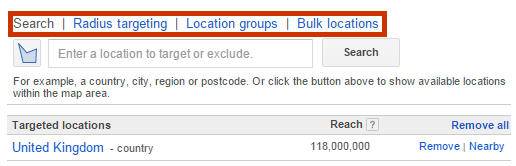 SearchThe Search tab allows you search for countries, cities, regions, counties or postcodes that you wish to target or exclude. You can either type in your chosen areas or press this button which will show you available locations within the map area.
SearchThe Search tab allows you search for countries, cities, regions, counties or postcodes that you wish to target or exclude. You can either type in your chosen areas or press this button which will show you available locations within the map area.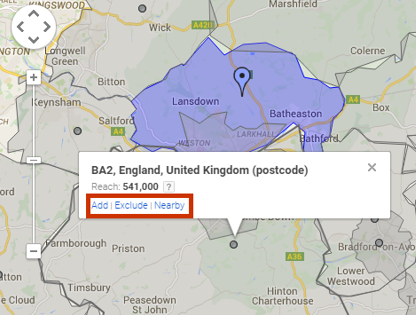 For Example – I have chosen to target BA1 and want to target surrounding areas, by pressing I can see the locations in grey on the map that are available to target. When selecting an area I can choose to either ‘add’, ‘exclude’ or press ‘nearby’ to view nearby locations (will be listed to the left of map). Tip - Some IP’s are not specified to a particular postcode so you may be losing out on reach if your targeting is too refined. If selecting all postcodes or most postcodes within a county/city, try to overlap the targeting by adding the county/city as well as the postcodes (exclude the irrelevant postcodes if needs be) to ensure you capture the maximum available reach. This structure will still be granular with all the postcodes gathering data but will also pick up any users that don’t fall into the specific postcode locations.Radius TargetingAs the name suggests, this means you can target a specified radius around a location. Choose the distance of the radius you would like and type in the location or use the blue marker to select a point on the map.
For Example – I have chosen to target BA1 and want to target surrounding areas, by pressing I can see the locations in grey on the map that are available to target. When selecting an area I can choose to either ‘add’, ‘exclude’ or press ‘nearby’ to view nearby locations (will be listed to the left of map). Tip - Some IP’s are not specified to a particular postcode so you may be losing out on reach if your targeting is too refined. If selecting all postcodes or most postcodes within a county/city, try to overlap the targeting by adding the county/city as well as the postcodes (exclude the irrelevant postcodes if needs be) to ensure you capture the maximum available reach. This structure will still be granular with all the postcodes gathering data but will also pick up any users that don’t fall into the specific postcode locations.Radius TargetingAs the name suggests, this means you can target a specified radius around a location. Choose the distance of the radius you would like and type in the location or use the blue marker to select a point on the map.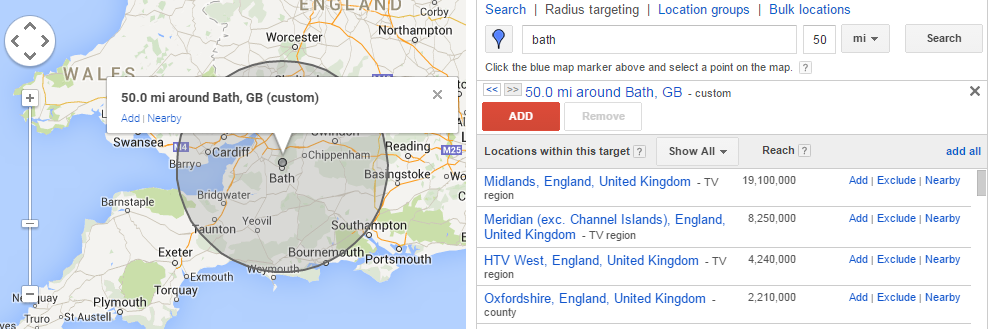 From here you can click ‘add’ which will target anyone within that radius. You can also select ‘nearby’ which will bring up nearby areas but these will not be targeted by radius unless you manually set them to. You cannot exclude custom radii targeted areas but you can still exclude areas, postcodes, cities etc within a radius.You will also notice a list of ‘locations within this target’ on the left hand side which allows you to add areas within or that overlap with the selected radius. You can either press ‘add all’ and then remove the unwanted locations or manually select ‘add’ to your desired locations. This can work in combination with your radius targeting as this will allow you to identify which areas in your chosen radius perform better or worse.
From here you can click ‘add’ which will target anyone within that radius. You can also select ‘nearby’ which will bring up nearby areas but these will not be targeted by radius unless you manually set them to. You cannot exclude custom radii targeted areas but you can still exclude areas, postcodes, cities etc within a radius.You will also notice a list of ‘locations within this target’ on the left hand side which allows you to add areas within or that overlap with the selected radius. You can either press ‘add all’ and then remove the unwanted locations or manually select ‘add’ to your desired locations. This can work in combination with your radius targeting as this will allow you to identify which areas in your chosen radius perform better or worse.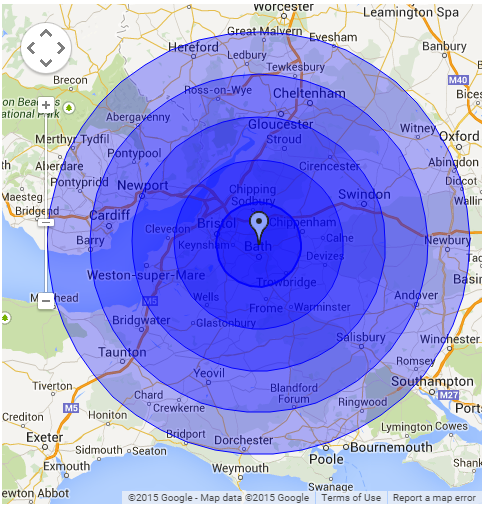 Tip – It’s useful if you only want to set up radius targeting to have several different targeted radius distances set up in layers (don’t worry - I’ll save you the onion analogy). This will allow you to make bid adjustments according to how the varying radii perform. The image shows radius targeting set up for 50, 40, 30, 20, 10 Miles around BA1. Location GroupsLocation groups means you can reach users based on Places of Interest (Airports & Universities), Demographics (household income) or ‘My Locations’ (radius around your location feed addresses). Places of Interest and Demographics are new developments and are currently only pulling information from the U.S but hopefully it won’t be too long before Google has comprehensive information for the UK too. Here are a couple of examples of each location group option:
Tip – It’s useful if you only want to set up radius targeting to have several different targeted radius distances set up in layers (don’t worry - I’ll save you the onion analogy). This will allow you to make bid adjustments according to how the varying radii perform. The image shows radius targeting set up for 50, 40, 30, 20, 10 Miles around BA1. Location GroupsLocation groups means you can reach users based on Places of Interest (Airports & Universities), Demographics (household income) or ‘My Locations’ (radius around your location feed addresses). Places of Interest and Demographics are new developments and are currently only pulling information from the U.S but hopefully it won’t be too long before Google has comprehensive information for the UK too. Here are a couple of examples of each location group option:
- Places of interest example (US Only) – An airport coffee shop chain wants to create specific ads for people if they are located in an airport that they serve at. This location group targeting will allow them to specifically select one airport by entering the airport name or code and tailor make an ad for that airport. They could also select ‘airports’ as a place of interest and enter an area such as ‘Unites States’ which will target all airports within that area.
- Demographics (US Only) – A bespoke bathroom store based in Manhattan wants to target people in New York but is aware that their products will be out of a lot of user’s price range. They choose to only target users with an average household that falls within the 30% of the top tier.
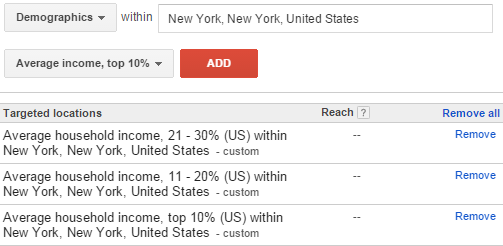
- My Locations’ – A bakery chain with several small stores around London wants to create a campaign to promote their fresh doughnuts and they only want their ads to appear when users are within an easy distance to their nearest shop. They already have a location feed set up in Google My Business so they select this form of location targeting to target users who are within 2 miles of any of their stores.
Bulk LocationsIf you have a nice easy list of postcodes, cities, counties etc. that you wish to either add, exclude or even a list of currently targeted areas you want to remove then this tab allows you to simply paste the list in (one location per line) and press Search. You will then get the areas listed and you can choose whether to ‘add all’, ‘exclude all’ or ‘remove all’, alternatively you can select these options for each area independently.An important point to remember is that if you have lists of areas across different countries ensure you paste the list of locations for one country at a time and make sure the country code for the set of locations you are entering is correct.
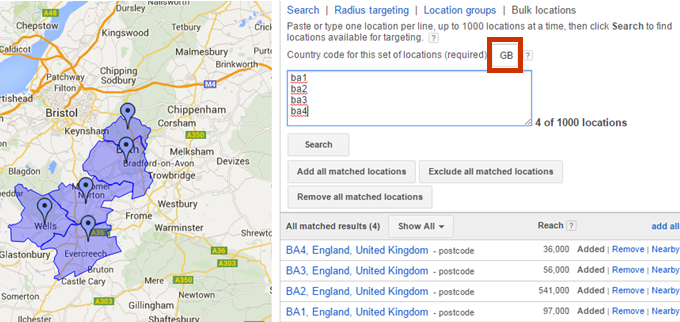 Tip –
Tip – There are plenty of super helpful online tools that list postcodes within a radius. This can be handy when setting up a granular geographic location structure.So there you have it, now you can set up location targeting in AdWords to your heart’s content.