As a PPC and media buying agency, we have to be available the year round to respond to changes, opportunities and the occasional issues that naturally arise within our busiest accounts.
But at Christmas, surrounded by friends and family, the last thing we want to do is to sit hunched over AdWords and Analytics waiting for something that probably won’t go wrong, to go wrong.
So we don’t. Instead, we automate the entire process with AdWords Rules and Analytics Alerts.
Easy to set up, these tools give you the freedom to enjoy your turkey and stuffing to the full, safe in the knowledge that if you need to do something you’ll receive a festive notification straight to your phone.
Google Analytics Alerts
Google Analytics alerts send you a notification when unusual fluctuations or anomalies in data occur. These might include a significant drop in traffic, huge increases in bounce rates or a plummet in revenue. The alerts can be sent to your via email or even text if preferred.
They’re incredibly straightforward to set up using the step-by-step guide below:
Step One
Log into your analytics, select customisation along the left hand side > Custom Alerts > Manage custom alerts > New alerts
Step Two
Create a relevant name for your alert. For example, ‘Bounce rate 100% decrease’.
Step Three
Select from the drop down, the view/clients that you would like to receive alerts for.
Step Four
Now you can set your alert conditions (self explanatory) based on what you’d like to monitor.
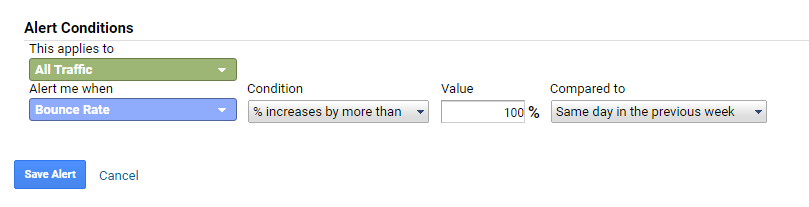
Once you’ve completed this, make sure you preview the alert before you go live with it.
Added Bonus
The last thing you want at Christmas is for your website to go down and you not know about it. To get around this issue, we use a tool called Uptime Robot. This free tool will send you an email every time that your site goes down as well as how long for.
AdWords Rules
Automated rules allow you to make changes within your AdWords account automatically based on the conditions/rules that you set.
There are various rules that you can set-up including changes to budgets, enabling/pausing your ads, ad groups and campaigns, and adjusting bids automatically based on your position with in the search results.
To set these up please see below:
Step One
Highlight the campaign/ad group/ad that you would like to set a rule for then select ‘edit’ and ‘create an automated rule’.
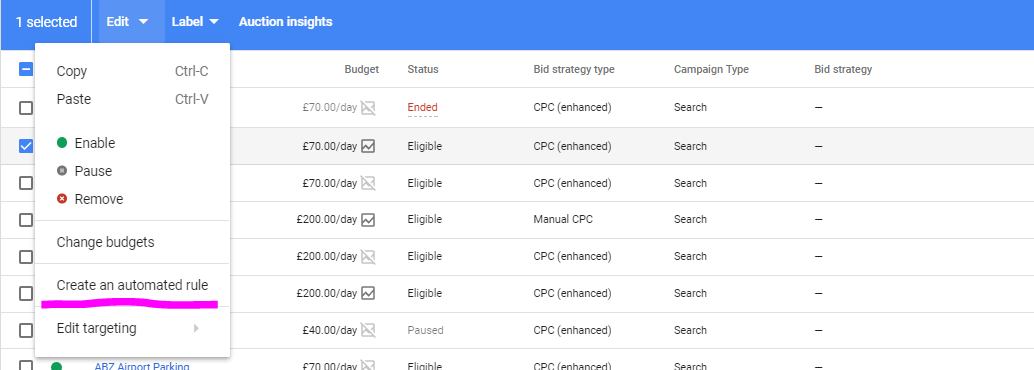
Step Two
You should now see a new section appear above your campaigns. Select from the drop down which rule you would like to implement.
Step Three
Choose the relevant campaigns that you would like to automate. Then select the condition in which you would like it to run.
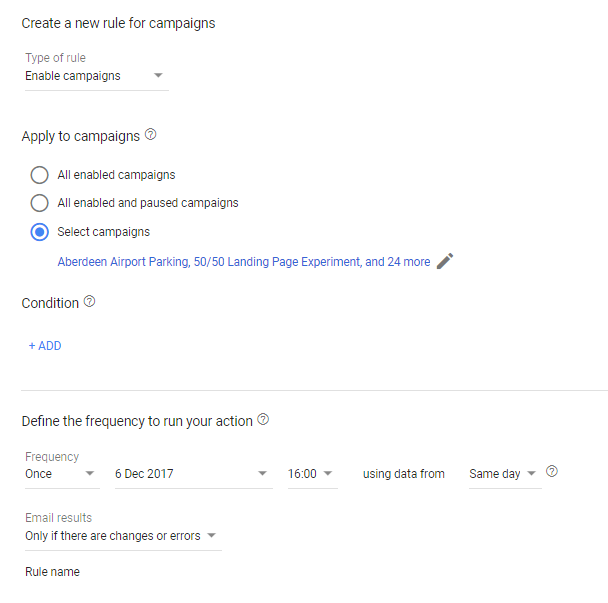
For example, If Label = Boxing Day, Enable & Label = Standard Ad, Pause
Step Four
Choose the date range and frequency of the action. Make sure to preview the rule before setting it live.
And just to make sure, always check the account after the rules have gone live, especially in the case of major changes. There’s nothing worse than having to stop mid-turkey to check automated rules.
Otherwise, you can now enjoy a stress-free Christmas, safe in the knowledge that nothing is going to go wrong with your advertising or website. And if it does, you’ll know about it immediately.