Google Analytics (GA) is an incredibly powerful tool that can help influence business decisions at the very highest level. However, like with PPC and Google Ads, its complexity can leave many users confused by the sheer volume of data, options and even advice available.
Unsurprisingly, there are a number of common mistakes we see all the time within our clients’ GA accounts. But, luckily for you, most of these are easily remedied and you’ll soon have an accurate and useful GA implementation that supports your business decision making.
And remember, if you find yourself making some of these mistakes, don’t worry - you’re certainly not alone!
5 Common Google Analytics Mistakes (And How to Avoid Them)
1. Not Having a Raw Data View
Configuring filters, goals and site search are all key aspects of a good Google Analytics setup. However, it’s actually best practice to reserve one view for completely raw, unfiltered data.
This means that as an absolute minimum you should have two views within your GA property; one with filters applied and goals setup for your daily reporting and analysis, and another with none. Of course, depending on your business’ structure, you may have many other properties and views too.
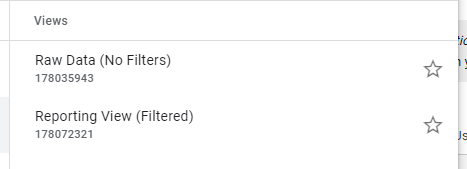
One pitfall to watch out for is that when you create a new view, GA automatically has the setting ‘Bot filtering’ enabled. Normally this is great and should be enabled, but for the purposes of a raw data view, you should go to Admin > View Settings and untick this option.

This raw data view will act as a backup, a fail-safe that you can fall back on in case anything should happen to your filtered views.
For example, you might accidentally apply a filter that is too strict and ends up excluding a significant amount of your traffic. Depending on how often you check your GA, it could be days or more until you notice, and subsequently remove the culpable filter.
2. Payment Provider Attributed for Revenue
This one is most relevant to those of you running ecommerce websites.
Let’s say that you use a third party such as PayPal or Sage Pay to process transactions, and that as part of the checkout process the user is redirected to the payment processor’s website to pay, and is then redirected back to your own domain.
In an instance like this, GA will see that the user has come to your site from PayPal, for example, and set PayPal as the referrer. This is clearly an issue.
To check if this is occurring in your GA account, find the Referrals report by going to Acquisition > All Traffic > Referrals. If you see the name of your payment processor in this list, you might be suffering from this issue.
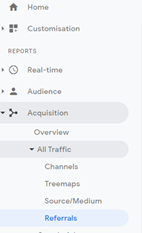
This means that PayPal will get credit for the session including the transaction, rather than the actual original source that brought the user to your website.
Thankfully, there is a simple way to get around this attribution error. Simply go to Admin > Tracking Info > Referral Exclusion List > + Add Referral Exclusion. From there you should enter the domain of your payment provider. For example, ‘paypal.com’ (if you’re using PayPal).
Once you’ve done this, when a user is going through the checkout process, GA will begin to ignore the fact that they have been ‘referred’ by your payment processor.
3. Not Using Event Tracking
You may think that once you’ve installed GA on your website and configured a few settings that you’re all good to go. Well, perhaps not.
Out of the box GA will track pageviews, but it won’t track the button clicks, form submissions or contact links you may have on your website. These things can often be vital KPIs for your business and the ability to track and analyse them is hugely beneficial.
In order to start recording these events within GA, you’ll need a little help from our friend Google Tag Manager (GTM).
In short, GTM is Google’s free tag management system that allows you to deploy marketing tags and code on your website without changing the code, meaning no developer resource is necessary.
If you’re not tracking those bespoke events that matter most to your business, then you’re not making the most of Google Analytics.
4. Enhanced Ecommerce Not Properly Set Up
Enhanced ecommerce offers a powerful set of reports that can deliver insights from your customers journey through your website, from product impression right the way through to transaction. If you’ve been exploring GA, you may have come across the option to switch on enhanced ecommerce with a simple flick of a switch.

We’ve seen our share of people who have switched this feature on within GA, and then think that enhanced ecommerce is now up and running - but sadly this is not the case.
A lot more work is required behind the scenes in order to get these reports populating with data. Unfortunately, that means that this is the one common mistake that doesn’t have a simple solution.
Having said that, if you would like to look in more detail about enhanced ecommerce and what it can offer you, please do get in touch for a chat >>>
5. Duplicate Pageview Tags
When we check over a new client’s GA account, one thing we see surprisingly often is that they have two or more pageviews being sent to GA by one user viewing a page. The effect is that the number of pageviews recorded in GA is artificially increased and the bounce rate on any affected pages will plummet.
One way this could happen is if you are using an ecommerce platform such as Shopify, that offers a GA integration. If you have GA implemented via Shopify and at the same time you also have GA implemented via GTM, this will cause a double pageview count to occur.
An easy way to check the number of GA pageviews that are being triggered on your website is to download the Google Tag Assistant chrome extension.
Go on to your website and open the Tag Assistant. In this example you can see that there are 2 pageview requests being sent. So you would need to identify where they are coming from and remove one in order to resolve this issue.
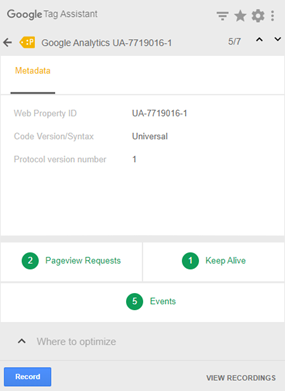
Final Thoughts
Let’s reiterate that mistakes in Google Analytics are commonly made. We see them all the time. These are our top five, but there are many more possible errors of varying complexity to be made.
If you suspect something isn’t quite right with your GA set up don’t panic. We’re more than happy to have a look and chat you through what might be happening. You can get in touch here >>>